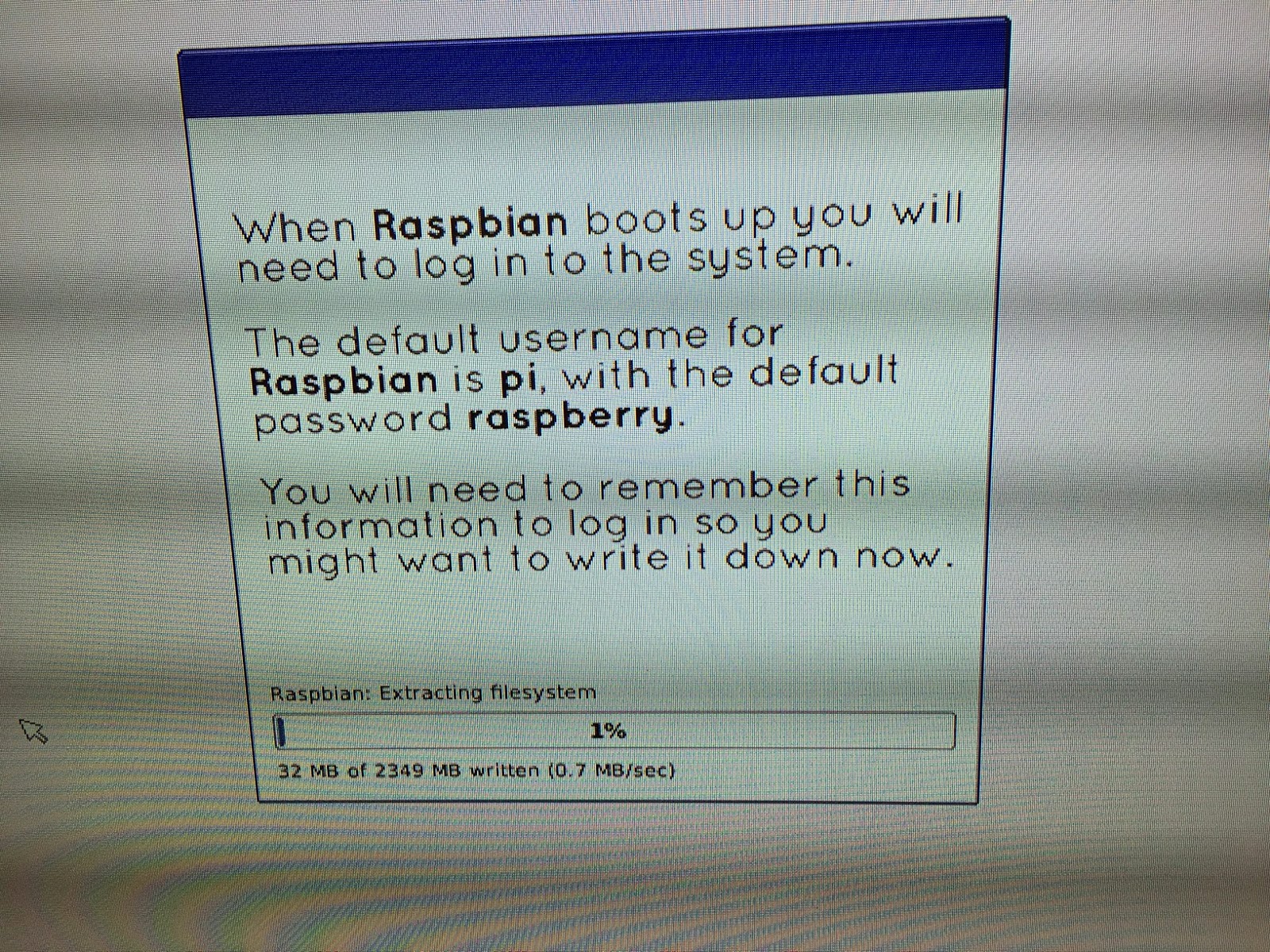We had our Raspberry Pi Workshop today at our school. It was amazing to see the enthusiasm of the kids and the knowledge they already had about computers.
Here is what we discussed and demonstrated today in our workshop
As you know we are going to build a PC that costs less than 50 dollars. Before we dive in let us have a little background discussion on why we are looking at programming and the Raspberry Pi.
The Pi itself costs about 35 dollars. You can make a full fledged PC within minutes and the return on your investment is enormous. It opens the world of computer science and STEAM. It is possibly to play and learn about technologies used in the real world.
The real investment that you will need to make is spend time discovering, experimenting, tinkering with this little device and do your own research to find out what people all over the world have been doing with it.
This is our first STEAM career Fair. We want to focus on the term career and look at how the field of computer science (CS) can help us in having a successful career.
Here is what we discussed and demonstrated today in our workshop
As you know we are going to build a PC that costs less than 50 dollars. Before we dive in let us have a little background discussion on why we are looking at programming and the Raspberry Pi.
The Pi itself costs about 35 dollars. You can make a full fledged PC within minutes and the return on your investment is enormous. It opens the world of computer science and STEAM. It is possibly to play and learn about technologies used in the real world.
The real investment that you will need to make is spend time discovering, experimenting, tinkering with this little device and do your own research to find out what people all over the world have been doing with it.
This is our first STEAM career Fair. We want to focus on the term career and look at how the field of computer science (CS) can help us in having a successful career.
Here are some statistics. By the year 2020 there will be about Four Hundred Thousand CS students and 1.4 million CS career opportunities. As you see CS is America’s biggest untapped opportunity.
Exposure to CS leads to some of the best paying jobs. You will have a great life style, make good money, have a good and respectful job, have a good work-life balance.
Every one of us needs to learn to code. Coding is not just for students who want to become computer scientists. We are already using computers and smart devices in every facet of our lives.
Irrespective of whether you choose a CS career or not, coding will give you valuable skills that will be useful in any career that you choose.
Every one of us needs to learn to code. Coding is not just for students who want to become computer scientists. We are already using computers and smart devices in every facet of our lives.
Irrespective of whether you choose a CS career or not, coding will give you valuable skills that will be useful in any career that you choose.
There is a term called computational thinking which
computer scientists use to understand and solve problems using computers. From
artists, to doctors to medical drug designers to stock market analysts and every
other career you can think of will be using this basic foundational skill
called computational thinking (CT)
According to Google for Education, “Specific
computational thinking techniques include: problem decomposition, pattern
recognition, pattern generalization to define abstractions or models, algorithm
design, and data analysis and visualization”
Problem decomposition as the word says is breaking up a
big problem into smaller parts and handling one problem at a time. For example
in Maths you take small small steps to finally solve a big problem.
Pattern Recognition is to identify a pattern in the
problem and create a general abstract model which can be used to represent the
problem. For example in maths we use those x , y , z etc variables to
generalize a problem
Algorithmic design is creating a recipe or steps to
solve a problem without writing the actual code.
As you see these skill are applicable to any field you choose.
Now let us get to the actual reason why we are here, to build our PC and use it.
The PC we are going to build is called the Raspberry Pi.
Why this name? Well Apple, Mango, Banana were taken and the creators decide to
use Raspberry. And why Pi?
Did they have some fascination with the mathematical pi? Not really. Pi here is from the programming language called Python. Python is the language that is bundled or comes with the Pi.
The same Python also comes bundled with all the Apple MAC computers. It is an easy to use and you can quickly start writing your programs.
Now the question would arise, we already have PCs ,
MACs, Apple Iphones, Ipads, Google Android devices, Xbox, PlayStation, Nintendo
etc etc , then why do we need to build one more PC.
All these devices are closed boxes and we have no clue
of what is inside these boxes. Even if one were to open it up and see all the
electronic circuits and wires there is nothing we can really learn from it.
They are proprietary and nothing can be changed, tinkered or experimented with.
The moment you touch something inside it will most probably stop working and the warranty will also immediately expire and you know the side effect of that!.
The moment you touch something inside it will most probably stop working and the warranty will also immediately expire and you know the side effect of that!.
We need something that is inexpensive and allows us to touch and feel it and allow us to tinker with it , experiment with it and make changes to how it works.
This is where the Raspberry Pi comes in. It is credit
card size integrated circuit board that costs only 35 dollars and can be used
to make a full-fledged Personal Computer that can be used to do so many things
and use it as a starting point in your CS and STEAM career.
Let us look at some of the features of Raspberry Pi that
make it a must have for all students
- Small Form Factor. Thin and portable to fit in your pocket.
- Inexpensive. Costs only 35 dollars
- Try to use peripherals that you already have at home to keep your costs low
- Over a million plus sold
- Education Oriented. Developed for Students to learn CS and STEAM in schools.
- Open Source. It uses open source operating system and programs that anyone can make changes to. Mostly free of cost.
- Ideal for learners, makers, tinkerers , creators, experimenters, hackers …
- Learn computer programming skills like Scratch, Python, C, Java, Ruby, Perl etc.
- Learn basic electronic skill to make your own projects
- Has all the basic tools used for fun, research productivity like a browser, you tube, media player, document, spreadsheets, presentations (libre office) etc.
- Learn basic web technologies like HTML, CSS, Java Script, PHP
- Learn about databases and structured query language
- Setup your own web server to serve web pages
- Talking about Math’s, Wolfram Mathematica is available on the pi for free. It is the technical computing environment for students and professionals.
- You can create an entire Media Center that will play things like Netflix, Amazon media, MP3 , Radio Stations etc. in High Definition
- Microsoft likes the idea of pi so much that they will be giving a free Windows 10 O.S for the pi to promote IOT.
And this list continues to grow.
Now let us look at what is required to make a PC.
What is inside a PC?
We require something that does whatever instructions we
give or in other words processes them for us. This thing is called the CPU or
Central Processing Unit. It takes the commands and with the help of its workers
does the job for us.
It use something Called RAM like a scratch pad to do its calculations and then writes into a permanent storage what we call a Hard Disk. The Raspberry Pi does not have a hard disk drive. Instead we use a SD Card and load the operating systems and other programs onto the SD Card.
It is important to note that the CPU understands only the Binary Language. Binary language has only two numbers 0 and 1 . O can be considered as a switch that is OFF and 1 can be considered as a switch that is ON. Millions of transistors which act as switches are sandwiched inside the CPU chip and these execute the instructions that we provide.
The pi has a Broadcom chip very similar to what is used in
our mobile devices. This Chip is also called a System on Chip
It use something Called RAM like a scratch pad to do its calculations and then writes into a permanent storage what we call a Hard Disk. The Raspberry Pi does not have a hard disk drive. Instead we use a SD Card and load the operating systems and other programs onto the SD Card.
It is important to note that the CPU understands only the Binary Language. Binary language has only two numbers 0 and 1 . O can be considered as a switch that is OFF and 1 can be considered as a switch that is ON. Millions of transistors which act as switches are sandwiched inside the CPU chip and these execute the instructions that we provide.
The pi has a Broadcom chip very similar to what is used in
our mobile devices. This Chip is also called a System on Chip
We need something that we humans can use to make the CPU
work for us using our English Language. This is called Operating System
Software.
The O.S allows us to take full benefit of the hardware and acts as an interface between us and the hardware.
The O.S allows us to take full benefit of the hardware and acts as an interface between us and the hardware.
We also need a Keyboard and Mouse as input devices and a
monitor as an output device. We require a power source to power the PC.
The operating system that we will be using for our
Raspberry Pi is called Linux. We will be using a O.S package called Kano (a
flavor of Linux) which has been made specifically for kids like you to make you
learning experience fun and easy.
It is time to get some hands on experience with the Pi.
You can learn more about the Kano O.S from their web site and also download Kano on to a SD Card. The Kano web site is http://www.kano.me/
and the link to download the Kano O.S is
http://www.kano.me/downloads
and the instructions to install it on to a SD Card are given
here =>https://help.kano.me/hc/en-us/articles/201481812
You can learn more about the Kano O.S from their web site and also download Kano on to a SD Card. The Kano web site is http://www.kano.me/
and the link to download the Kano O.S is
http://www.kano.me/downloads
and the instructions to install it on to a SD Card are given
here =>https://help.kano.me/hc/en-us/articles/201481812
We looked at some of these programs that come pre-loaded on the Kano O.S
Scratch
Python
Minecraft
Pong
Snake
Sonic Pi
Some of the the questions you had
From where can I purchase a Raspberry Pi ?
The Raspberry Pi can be purchased from the Newark Element 14 web site . Please get the latest Raspberry Pi
which is called Raspberry Pi 2 Model B 1GB
or you can purchase a Raspberry Pi Starter Pack from Amazon.com . The starter pack has all the things that you require to start using it immediately. It has the operating system pre-loaded so that you can start using it right away.
Please note that the O.S that comes preloaded is not the Kano O.S that you saw. You will have to install and configure Kano OS on your own. It is very easy and you can do it easily
You can also buy a full Kano Kit if you want which comes with all the hardware, software and manuals which makes the Raspberry Pi literally plug and play.
There are so many flavors of Linux O.S, which should we use?
My advise, especially for beginners would be to start off with Kano O.S. Kano has made it extremely user friendly and once you register and create a profile , you get all sorts of badges , prizes, levels etc and they have a big online community to share, communicate and collaborate with others just like you. They have created nice tutorials and wizards that walk you through all the steps.
Once You have tried out all that Kano Offers and want to do more , you can then try out the Rasbian O.S . The good thing about Pi is that we use SD cards. With SD cards you can have multiple SD Cards , each with a different O.S and / or tools of your choice. This way you can retain your SD card that has Kano and have another one with Raspbian.
On the Raspberry Pi foundation web site they have several downloads available. Go with their recommendation and use the first one which is a out of the box installation called NOOBS installation and you get the Raspbian Linux O.S
Are their any resources for us to use for help
The best and easiest way is to do a Google search and you will get so many results for the Raspberry Pi.
Here are some web sites that I found useful
http://www.raspberrypi.org/resources/
http://www.kano.me/
The Pi Magazine=>http://www.raspberrypi.org/magpi/issues/
https://www.kidscodecs.com/raspberry-pi-projects/
http://csunplugged.org/books/
Awesome Book =>Adventures In Raspberry Pi
https://www.sparkfun.com/
https://learn.adafruit.com/category/raspberry-pi
http://makezine.com/
http://inventwithpython.com/
Some of the the questions you had
From where can I purchase a Raspberry Pi ?
The Raspberry Pi can be purchased from the Newark Element 14 web site . Please get the latest Raspberry Pi
which is called Raspberry Pi 2 Model B 1GB
or you can purchase a Raspberry Pi Starter Pack from Amazon.com . The starter pack has all the things that you require to start using it immediately. It has the operating system pre-loaded so that you can start using it right away.
Please note that the O.S that comes preloaded is not the Kano O.S that you saw. You will have to install and configure Kano OS on your own. It is very easy and you can do it easily
You can also buy a full Kano Kit if you want which comes with all the hardware, software and manuals which makes the Raspberry Pi literally plug and play.
There are so many flavors of Linux O.S, which should we use?
My advise, especially for beginners would be to start off with Kano O.S. Kano has made it extremely user friendly and once you register and create a profile , you get all sorts of badges , prizes, levels etc and they have a big online community to share, communicate and collaborate with others just like you. They have created nice tutorials and wizards that walk you through all the steps.
Once You have tried out all that Kano Offers and want to do more , you can then try out the Rasbian O.S . The good thing about Pi is that we use SD cards. With SD cards you can have multiple SD Cards , each with a different O.S and / or tools of your choice. This way you can retain your SD card that has Kano and have another one with Raspbian.
On the Raspberry Pi foundation web site they have several downloads available. Go with their recommendation and use the first one which is a out of the box installation called NOOBS installation and you get the Raspbian Linux O.S
Are their any resources for us to use for help
The best and easiest way is to do a Google search and you will get so many results for the Raspberry Pi.
Here are some web sites that I found useful
http://www.raspberrypi.org/resources/
http://www.kano.me/
The Pi Magazine=>http://www.raspberrypi.org/magpi/issues/
https://www.kidscodecs.com/raspberry-pi-projects/
http://csunplugged.org/books/
Awesome Book =>Adventures In Raspberry Pi
https://www.sparkfun.com/
https://learn.adafruit.com/category/raspberry-pi
http://makezine.com/
http://inventwithpython.com/